Weapon Architecture
Last modified: 05 December 2024Weapons are represented by Actors implementing
CombatWeaponInterface.Can become Melee and Ranged weapons via the appropriate interfaces.
Weapons are assigned to the Weapon Manager, used by the Combat System to query for them via Gameplay Tag Queries.
The Weapon Manager is an Actor Component implementing
NinjaCombatWeaponManagerComponent.The Combat System provides base classes for Weapons and the Weapon Manager, along with classes integrated with Ninja Inventory.
Weapon Actor
Weapon are a core component in the Combat System. They are Actors that can perform important combat tasks such as Melee Scans or Launch a Projectile.
Weapon Interface
A Weapon is defined by the Weapon Interface (CombatWeaponInterface), a straightforward API that requires the weapon to identify itself using Gameplay Tags. This tagging system allows the Weapon Manager to locate weapons efficiently.
Gameplay Tags ensure that weapons can be easily categorized and accessed by the Weapon Manager, providing flexibility in how they are described, identifying usage scenarios or other relevant traits.
note
Melee and Ranged Weapons
Melee or Ranged behaviors are introduced by other interfaces. This separation exists to allow such behaviors to be added to Weapons and also Combatants.
For more information about these interfaces, please take a look at their dedicated pages: Melee Combat and Ranged Combat, respectively.
Default Weapon Actor
You can start implementing your weapons using the provided Weapon Actor (NinjaCombatWeaponActor). The base class implements the required Weapon Interface, exposing the Gameplay Tag Container, so it can be easily configured in the Details Tab.
The default actor class also has the following features:
Can be immediately used as a Melee Weapon, Ranged Weapon, or both. Meshes tagged with the Melee and Projectile component tags are cached during Begin Play for faster access.
Has a Scene Component as Root, but has no other component structure. It does not assume any particular component structure, making this actor very flexible.
It is compatible with the Combat Actor Pool.
While using this actor, you will most likely set a Static or Skeletal Mesh Component that represents the weapon. This actor can automatically identify the Mesh Component as the Melee or Projectile source if the component is tagged as follows:
For a Melee Source, the Mesh Component should be tagged with
Combat.Component.MeleeScanSource.For a Projectile Source, the Mesh Component should be tagged with
Combat.Component.ProjectileSource.
note
Hybrid Weapons
If your weapon can be used for both melee and ranged combat, you can tag the same Mesh Component with both usage scenarios - melee scans and projectile source.
Once a Weapon Mesh is properly set, it can be accessed via the appropriate interfaces - CombatMeleeInterface and CombatRangedInterface, based on the usage scenarios.
GetMeleeMeshis used when a Mesh Component is required for melee scans.GetProjectileSourceMeshis used when a Mesh Component is required as a projectile source point, considering the socket used as the projectile's origin.
Alternatively, you can also override these functions and provide the appropriate Mesh Component directly.
note
Component Tags or Function Overrides?
The component tag lookup happens once, during Begin Play. It caches the Mesh Components, so the component loop and filtering will not happen on each request.
You only need to override these functions if you need to provide a Mesh Component based on dynamic conditions, specific to certain weapon types.
Weapon Cosmetics Component
This additional Component is responsible for handling usual cosmetics for Weapons, such as Particles, Sounds and Camera Shakes. It is added by default to all Weapons and Projectiles. If your pawns are also able to perform attacks, then they could benefit from it as well.
This component is also integrated with the Asset Manager, supporting soft references and loading on demand, when applicable.
note
Niagara Parameters
If you need to set values to parameters in the Niagara Component, override the
ModifyMeleeHitComponentfunction. By default, this function will set:user.Target,user.HitLocationanduser.HitNormalin the Impact VFX.
Equipment Weapon Actor
Ninja Inventory provides an Equipment Module that represents Items, like Weapons, in the world.
The Combat System is able to detect if you have the Inventory System in your project. If so, then the Equipment Weapon Actor will become available. It can be used as a base class to create weapon equipment.
An Equipment Weapon Actor (ANinjaCombatEquipmentWeaponActor) has the following characteristics:
It is compatible with the Equipment Weapon Manager.
It will be used by the Equipment System as an Effect Causer, which is the Actor used as the Cause of an effect applied to target.
Can use the Item Level as the Effect Level for Melee Hit Gameplay Effects.
The Weapon Manager Component is responsible for providing all weapons currently available to a Combatant Pawn or Character.
The Combat System does not interact with this component directly. Instead, it will use the CombatWeaponManagerInterface, which is implemented by the base component provided by the framework. This interface allows the Combat System to identify weapons based on its Gameplay Tags.
note
Equipment Manager Interface is still required!
Due to limitations in the Unreal Engine's preprocessor macros, it is not possible to automatically implement the Equipment Actor Interface, so you must add
EquipmentActorInterfaceto your Weapon Actor. There is no need to implement its functions!
Weapon Manager
The Weapon Manager Component is responsible for providing all weapons currently available to a Combatant Pawn or Character.
Weapon Manager Interface
This interface is used by the Combat System to find the Source Weapon for weapon-based actions, such as Melee Scans or Launching Projectiles.
It provides a single function, GetWeapon, which will obtain a specific Weapon Actor from a Gameplay Tag Query.
You can create a custom Weapon Manager starting from a basic Actor Component, as long as the expected interface is
properly implemented. The Combat System provides two implementations that you can use.
Default Weapon Manager
The Combat System provides a Default Weapon Manager, which can be used for basic scenarios, such as Combatant with fixed weapons. It will still allow you to change registered weapons, but might not scale well for complex scenarios where the Combatant may have multiple dynamic weapons, as that would be the role of an Inventory Manager.
The Default Weapon Manager can register weapons in three different ways, which are exclusive to it and not part of the Weapon Manager Interface.
To use the default Weapon Manager, add NinjaCombatWeaponManagerComponent to your Combatant Pawn or Character.
Add Weapons By Class
Adding weapons by their classes is the most common way to register weapons, especially in a scenario where the Combatant will not switch weapons frequently. They can be added in the component's Details Tab, in the Default Weapon Classes array.
You can correlate Weapon Classes with specific Sockets on the owner's Skeletal Mesh. Once a Weapon Actor is spawned, it will be automatically attached to the socket that matches its class, in the Skeletal Mesh Component set as the Combat Mesh.
The following image shows how to add default weapons by their class.
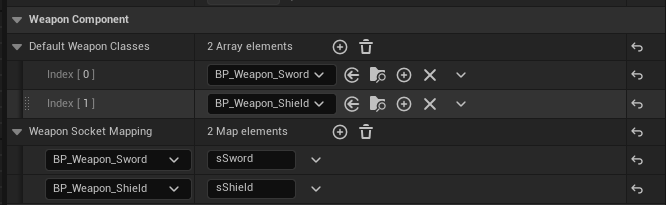
Automatic Detection
Weapon Actors that are deliberately spawn and attached to the Combatant can be detected and registered by the Weapon Manager. For that, you need to call the FindAttachedWeapons, after all your actors have been manually instantiated and attached.
The following image shows how to automatically detect weapons attached to the Combatant.
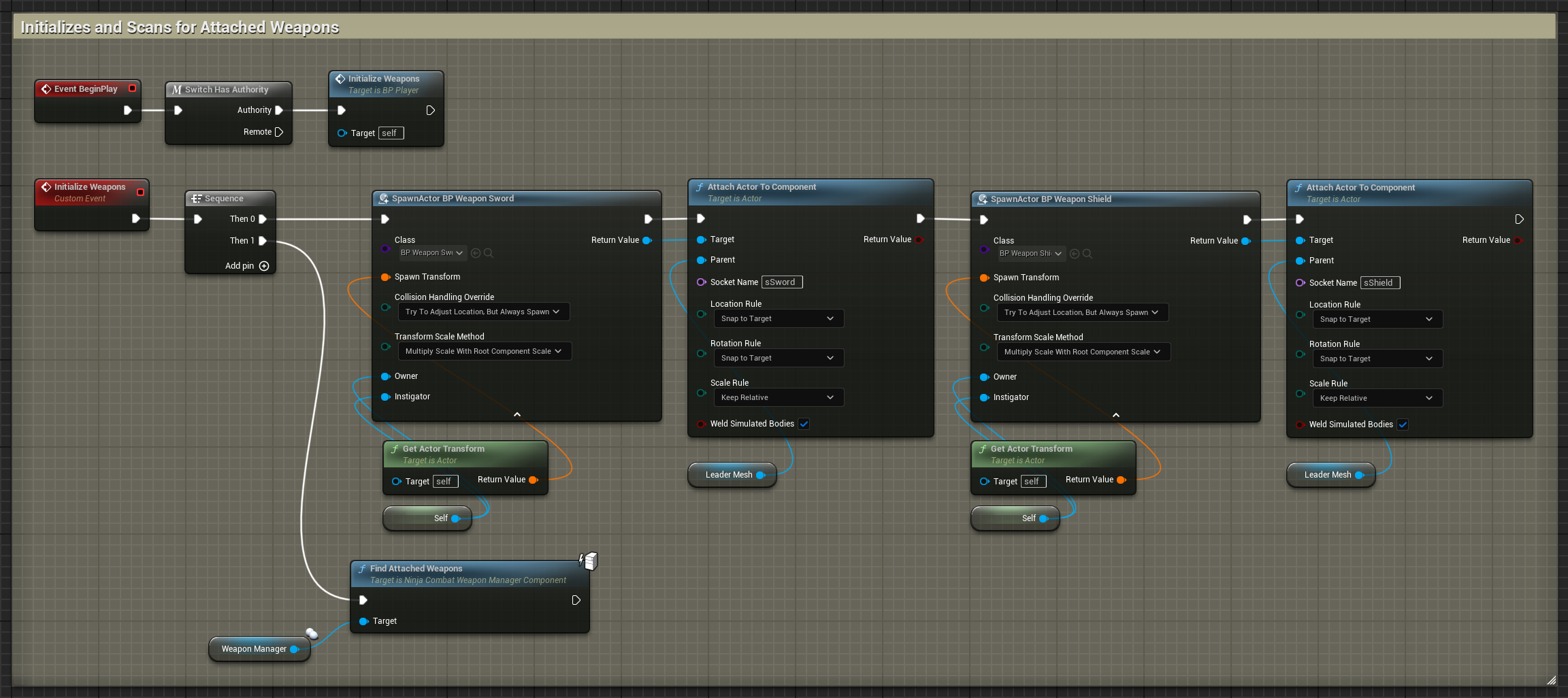
Manual Registering
The Weapon Manager also allow weapons to be added and removed via the respective AddWeapon and RemoveWeapon functions. This method is useful if you manage and create Weapon Actors outside the Weapon Manager. Weapons added using this method will also be matched with the Socket Mapping configuration.
The following image shows how to add weapons that are instantiated, but not already attached.
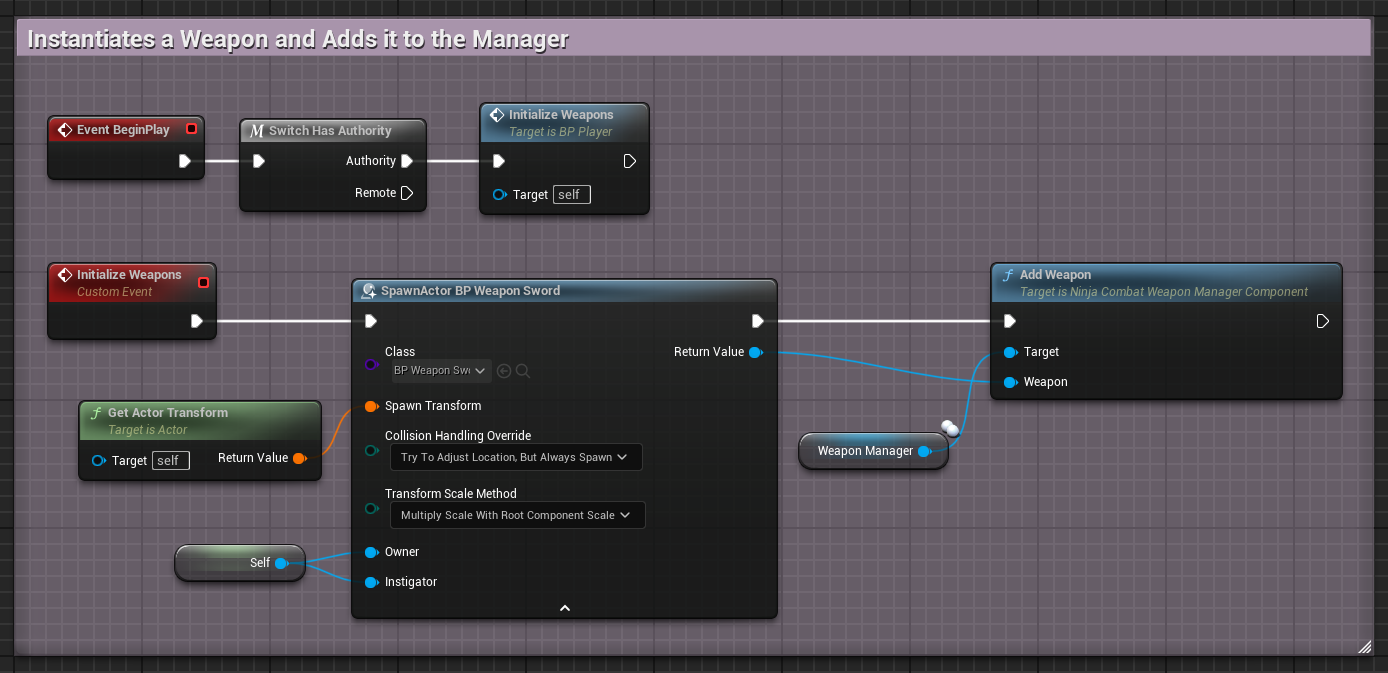
Equipment Weapon Adapter
Ninja Inventory supports complex item and equipment management, including asset loading and attachment. If your game allows multiple weapons to be equipped, then you can delegate all your weapon management to the Inventory System.
The Combat System is able to detect if you have the Inventory System in your project. If so, then the Equipment Adapter Component will become available, and can be used to retrieve Weapon Actors from the Inventory System.
Items must adhere to the following criteria:
The Equipment Manager can find a match for the Weapon Query.
The Equipment Instance has an actor marked as an Effect Causer.
Add UNinjaCombatEquipmentAdapterComponent to your Combatant Pawn or Character to enable the integration. Make sure to remove the Default Weapon Manager if you added it before, since this adapter is a replacement for it.
Check the Inventory Integration Topic for more information about how to integrate Ninja Combat with Ninja Inventory.