Troubleshooting
The Input System provides on-screen messages and log output to assist with any troubleshooting.
On-Screen Messages
You can enable the on-screen messages in the Project Settings panel. You can enable Show Screen Debug Messages and also configure their duration.
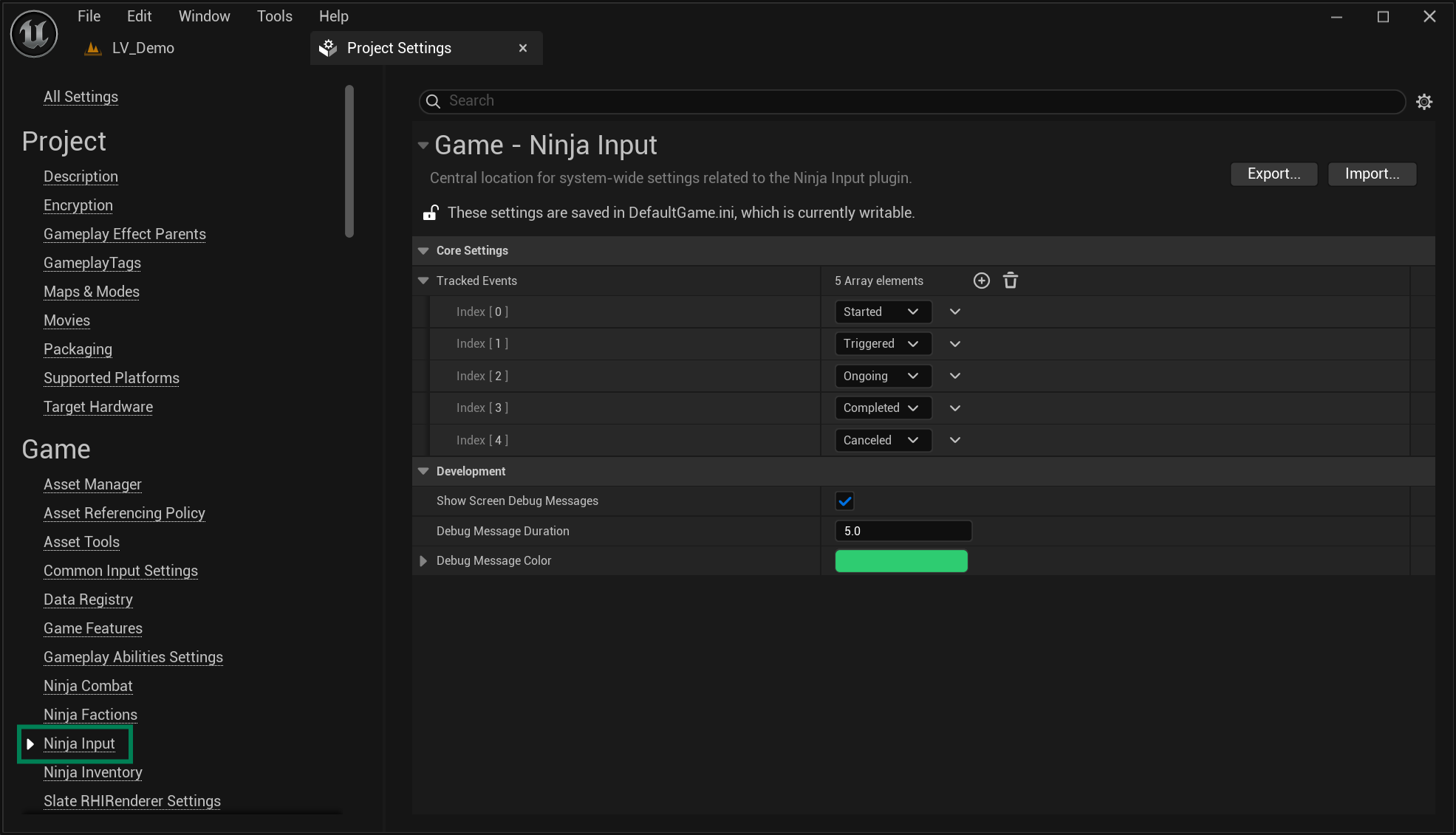
Debug Message Handler
Another option for more specific on-screen messages is to use the Show Debug String Input Handler. It will display a message, whenever a certain input is triggered.
You can fine-tune the message to provide relevant information. These messages should be written using the following placeholders, in the {placeholder} format, for example: Input received from '{pawn}': {action} = {value}. The following placeholders will be automatically filled:
Placeholder | Description |
|---|---|
| The magnitude of the incoming value. |
| Name of the Input Action that triggered the execution. |
| Pawn that owns the current Input Manager Component. |
Log Messages
The Input System can provide a lot of information in your console log, which can be useful to track issues or confirm certain flows.
The output will be categorized by severity. Use the following table to decide what severity level you want to enable when configuring your logs:
Severity | Usage |
|---|---|
Fatal | Fatal conditions in the system that will result in an exception/crash. |
Warning | Conditions that should not happen but are being handled by the code. They might expose incorrect setups or assumptions and should be addressed. |
Log | General messages used to confirm certain important logic flows and significant changes. |
Verbose | Useful debug messages to confirm internal data and states. |
VeryVerbose | Very specific messages mostly relevant when developing or extending functionalities. Can be overwhelming! |
To enable relevant log categories for certain log severities, add the following lines to your DefaultEngine.ini file, located in your project's Config folder.