Setup
Last modified: 23 January 2025This page will walk you through the pre-requisites and steps necessary to enable the Ninja Interaction plugin.
Installing the Plugin
Once acquired, the plugin can be installed via the Epic Games Launcher. As with any Code Plugin, it can be installed to any compatible engine version.
Once installed, create or open your project and navigate to Edit and then Plugins. In the search bar, type inventory and the Ninja Interaction plugin should appear. Tick the checkbox and restart the engine.
C++ Libraries
If you plan to work with C++ and use classes from the Interaction System, ensure you add the following modules to your Build.cs file:
PublicDependencyModuleNames.AddRange(new []
{
"GameplayAbilities",
"GameplayBehaviorsModule",
"GameplayBehaviorSmartObjectsModule",
"GameplayTags",
"GameplayTasks",
"ModelViewViewModel",
"NinjaInteraction",
"NinjaInteractionGameplay",
"NinjaInteractionUI",
"SmartObjectsModule",
"UMG"
});Collision Channels
There are two roles involved in the collision system:
Interaction Scan Collision: One or more Collision Components attached to the Interaction Manager's owner, responsible for scanning and detecting interactable targets within their range.
Interaction Target Collision: A Collision Component attached to Interactable Actors. Enables interactable actors to be detected by the scan.
In this step, we will create a dedicated Collision Preset for each one of them. These presets will determine the behavior for the Object Channel and Trace Channel dedicated to the Interaction System.
This configuration is done in the Project Settings panel, in the Collision category.
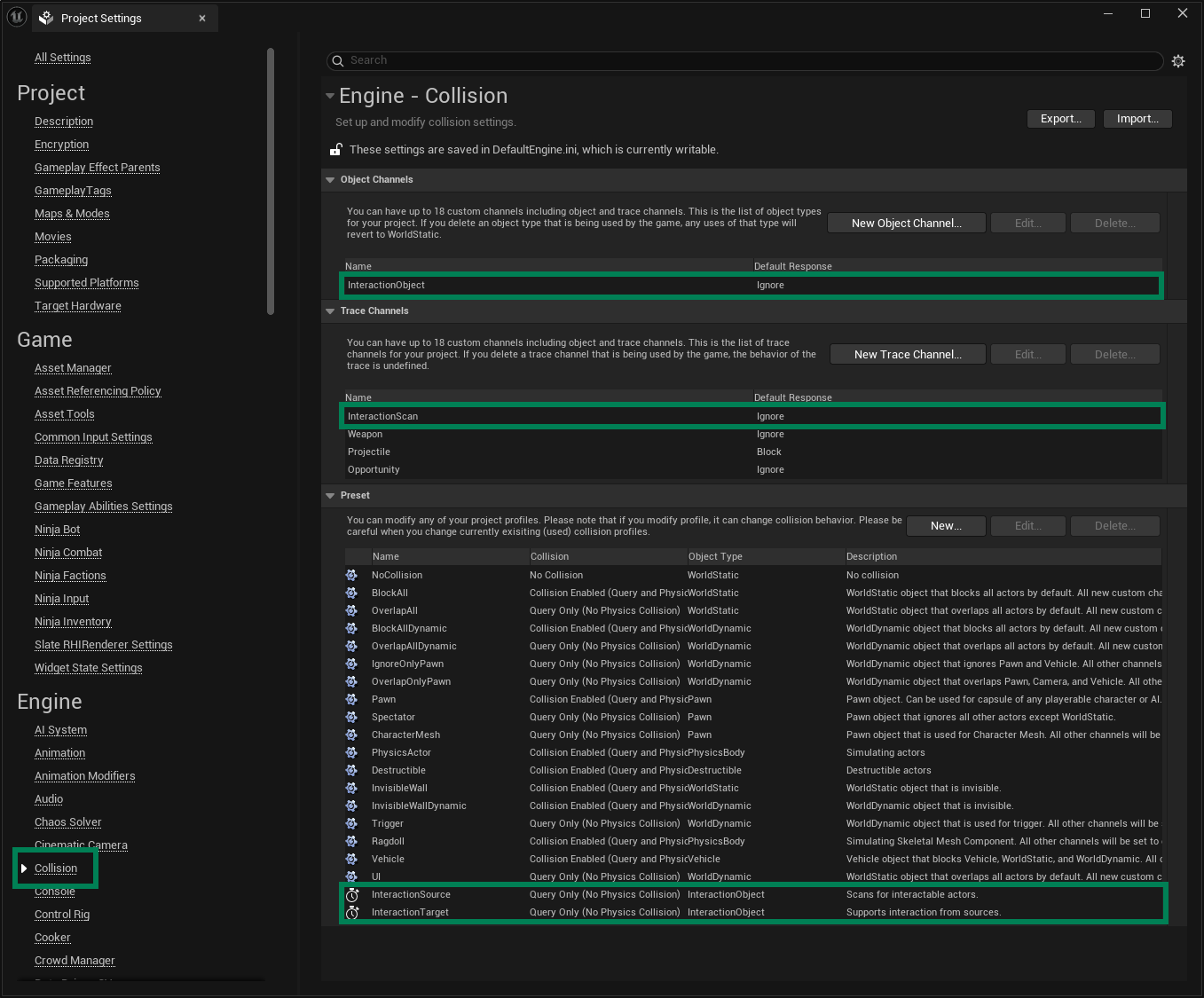
Object Channels
First, create a new Object Channel named InteractionObject, the Default Response should be Ignore. This Object Channel is used to represent objects in the world that can be detected by interaction scanners.
Trace Channels
Next, create a new Trace Channel named InteractionTrace, the Default Response should be Ignore. This Trace Channel is used to ensure that an interaction scanner has line of sight to a detected object.
Presets
With the collision channels done, we are ready to configure two presets, one for the Interaction Scan Collision and one for the Interaction Target Collision.
The Source Preset is set as follows:
The Collision is enabled for Query Only.
The Object Type is set to Interaction Object.
All **Collision Responses are set to Ignore, except for Interaction Object, which is set to Overlap.
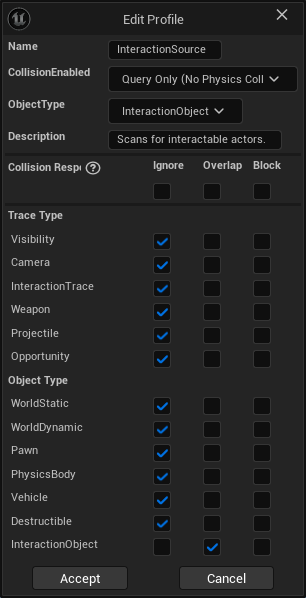
The Target Preset is set as follows:
The Collision is enabled for Query Only.
The Object Type is set to Interaction Object.
All **Collision Responses are set to Ignore, except for Interaction Trace and Interaction Object, which are set to Block.
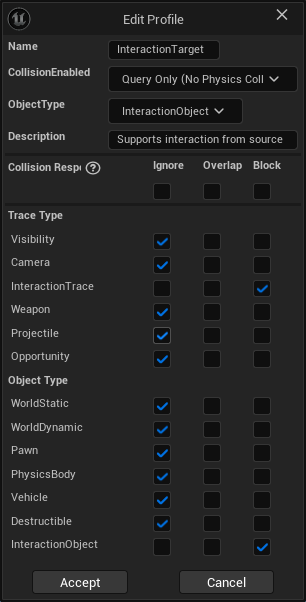
Ability System
The Ability System Component is a prerequisite for the system to operate. Ensure that actors using the Interaction Manager Component also have an Ability System Component and implement the AbilitySystemInterface.
Usually, both Interaction Abilities should also be granted by default. To know more about them, make sure to review the Abilities.